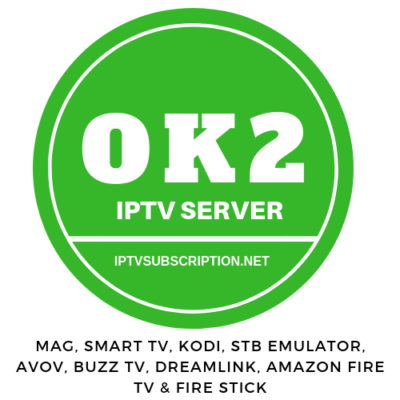SETUP IPTV ON AMAZON FIRE STICK OR AMAZON FIRE TV
Install Iptv Service on Amazon Fire Stick or Amazon Fire TvHOW TO INSTALL IPTV SERVICE ON AMAZON FIRE TV OR FIRE STICK INSTRUCTIONS
STEP BY STEP INSTRUCTIONS
Firstly on your Amazon Device Click Settings –> Click Device –> Click Developer options –> Click Apps from Unknown Sources to turn it on –> Click Turn On
1, Go to Amazon app store, find downloader and install it
2, Start downloader and enter this url and click download –
https://tinyurl.com/473628np
(allow to update if asked)
3, Now go to applications >>> manage installed applications, and find stb emu (pro) and click launch application
4, STB EMULATOR SHOULD HAVE NOW BEEN DOWNLOADED !
THEN PLEASE FOLLOW STEPS BELOW:
1. Click the menu button on remote and go to settings then to profiles
2, Click where it says new profile.
3… Go to Profile Name
4. ENTER ANY NAME & Click OK ( IF YOU ARE USING EXPRESS ENTER EXPRESS, IF CROWN ENTER CROWN )
5… Next go to Portal Settings
6. Click on Portal URL – ENTER THE PORTAL URL PROVIDED BY US IN YOUR EMAIL AFTER PLACING ORDER ( CHECK SPAM AS WELL OR WAIT FOR DETAILS TO BE EMAILED TO YOU )
7. Next go to STB Configuration
8. Select STB Model
9. Select the MAG box Version to MAG 254.
10. Select Screen Resolution
11. Set the screen resolution to Auto unless you are sure about you TVs resolution.
12. Next Select MAC address
13. SET THE MAC ADDRESS PROVIDED BY US IT SHOULD START FROM 00:1A:79:XX:XX:XX .
14. Once done click ok and exit out.
15. Find and Launch STB EMULATOR, it may take a few seconds to load
16. Select the profile name we created from the main menu of stb emulator and we should be able to now start streaming.
17. Entering Portal url and Mac address and two crucial steps only! Make sure those are entered correctly as any mistake will cause the service to not load.
If you have any questions please feel free to email us at [email protected]